 One of the biggest things announced at WWDC last Monday was iCloud. A revolutionary new (more so improved) service to keep all of your digital life in sync. Steve promised a way to have contacts, calendars, bookmarks, photos, and even music in sync. When I first heard of it I knew I had to test it, so I did. Turns out that I love it, there are a few flaws but those are outweighed greatly by all of the benefits that iCloud brings. So I have compiled some of the best new features of iCloud.
One of the biggest things announced at WWDC last Monday was iCloud. A revolutionary new (more so improved) service to keep all of your digital life in sync. Steve promised a way to have contacts, calendars, bookmarks, photos, and even music in sync. When I first heard of it I knew I had to test it, so I did. Turns out that I love it, there are a few flaws but those are outweighed greatly by all of the benefits that iCloud brings. So I have compiled some of the best new features of iCloud.
Setup: iCloud is much simpler than mobile me, one of the reasons for that would be setup. When you first start iOS 5 after restoring you are greeted with a welcome page to set up your iPhone. iCloud is turned on by default and you simply login with your Apple ID to start the account. A few other things are setup like find my iPhone and wifi but with that first login your Apple ID will be tied in with all of your Apple Developed apps (app store, iTunes etc.). From there all your iDevices are seamless.
 Contacts, Calendars, and Mail: After setup your contacts and calendars currently synced to your iPhone will be automatically pushed to the cloud and then served to the rest of your devices activated with iCloud. When you add a new contact or event the update is nearly instant for the rest of your devices. Also with iCloud you get a new mail account that is made from your current email used to setup iCloud, it just changes the extension from yahoo or gmail to @me.com. You can then use that as your new address and you can back up mail from that address or any other address to your 5GB of storage on your cloud.
Contacts, Calendars, and Mail: After setup your contacts and calendars currently synced to your iPhone will be automatically pushed to the cloud and then served to the rest of your devices activated with iCloud. When you add a new contact or event the update is nearly instant for the rest of your devices. Also with iCloud you get a new mail account that is made from your current email used to setup iCloud, it just changes the extension from yahoo or gmail to @me.com. You can then use that as your new address and you can back up mail from that address or any other address to your 5GB of storage on your cloud.
 Photostream: One of the big features (and my personal favorite) of iCloud is keeping your most recent photos on the cloud. When you take a picture (with wifi) it is instantly uploaded to the cloud and then pushed to your iPad and MacBook. You would think this process would take a while but it is actually fairly fast. Although when you are outside on 3G and take a picture your iPhone waits until on a wifi network to upload the new pic. Once your photos are on the cloud you can go to Photostream from any of your iDevices and save them to a new or previous album, share them, or copy. One thing that you cannot do though is delete from the cloud. So for 30 days up to 1000 photos will be permanently on you phone, computer, or tablet. Overall though Photostream is a very convenient feature in that all of your photos will be on all of your devices at all times.
Photostream: One of the big features (and my personal favorite) of iCloud is keeping your most recent photos on the cloud. When you take a picture (with wifi) it is instantly uploaded to the cloud and then pushed to your iPad and MacBook. You would think this process would take a while but it is actually fairly fast. Although when you are outside on 3G and take a picture your iPhone waits until on a wifi network to upload the new pic. Once your photos are on the cloud you can go to Photostream from any of your iDevices and save them to a new or previous album, share them, or copy. One thing that you cannot do though is delete from the cloud. So for 30 days up to 1000 photos will be permanently on you phone, computer, or tablet. Overall though Photostream is a very convenient feature in that all of your photos will be on all of your devices at all times.
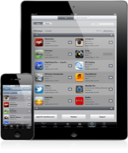 Music and Apps: A feature that is now available to all iOS users on 4.3.3 or 5 is previous purchases. In iTunes and the App Store there is a section of your previous purchases, every single one, even apps or songs that have been removed can be re-downloaded from the store. With every song or app you have purchased but don’t have on your device there will be a new cloud icon next to it which will allow you to re-download it. This is very convenient especially since the apps and songs are categorized into an All section and a Not On This Device section so you can see what you forgot to sync to your device or an app you may have forgot you had purchased. This feature takes the second guessing of “Did I buy that app?” and allows you to get that app again without having to pay.
Music and Apps: A feature that is now available to all iOS users on 4.3.3 or 5 is previous purchases. In iTunes and the App Store there is a section of your previous purchases, every single one, even apps or songs that have been removed can be re-downloaded from the store. With every song or app you have purchased but don’t have on your device there will be a new cloud icon next to it which will allow you to re-download it. This is very convenient especially since the apps and songs are categorized into an All section and a Not On This Device section so you can see what you forgot to sync to your device or an app you may have forgot you had purchased. This feature takes the second guessing of “Did I buy that app?” and allows you to get that app again without having to pay.
Overall iCloud makes syncing a thing of the past, because you can even back up your entire iPhone or iPad to your 5GB of data on the cloud. Being able to have all of your content on all of your devices all the time is a great thing and makes managing your digital content very easy.
Incoming search terms:
- icloud photostream
- how to delete photos from photo stream
- delete from photostream
- how to delete photos from photostream
- does photostream take up memory
- delete photos from photostream
- remove photos from photostream
- delete photo from photostream
- delete from photostream icloud
- delete photos from photo stream
I hope to be one of the first to turn my iPad into the best digital picture frame using iCloud http://stripedsail.com/blog/2011/09/28/ipad-transforms-the-slideshow-experience/
photostream is a personal privacy nightmare.
any photo taken is pushed there, no questions asked and it cannot be removed. if you are syncing with the family every stupid, poor or compromising photo taken is there to stay. it’s a useless implementation of a great idea.
You can remove your photos from iCloud by going to the advanced setting in http://www.icloud.com. Click on you user I’d then select advanced setting. Reset photo stream. All your photos will be removed from the iCloud. Make sure to save the photos you want to keep on your iPhone or iPad camera roll before you reset the photo stream.
Understood and that is helpful…but it would make sense to see the entire photostream and be able to delete just that which you want. I seem to recall reading it could be a 1000 photos or 30 days…and I’d hate to have to recreate everything!
Hopefully more control will come but sometimes Apples end goal is different then the consumers.
@Shawn, I agree. It would have been nice to select the photos you want to delete. I see photo stream as a temporary storage. i save the photos I want to my iPad, iPhone Camera Roll or iPhoto on the MAC and then reset Photo stream to purge all photos. I wonder if apple did that on purpose so not to bog down the iCloud with a lot of photos.
We all have different needs and wants for sure.
In my world I wanted to setup photo stream for my family as well as my parents and their ipad. so any photos I take of the kids they get with minimal effort…since mobileme gallery is going away next year I wanted a 2nd best solution…photo stream will still be it but I’m mildly disappointed…