Many people have been asking how you share Photo Streams in iOS 6. Apple has actually made it a bit difficult. They have turned off photo sharing as the default.
In order to enable photostream sharing in iOS 6 you have to open up Settings, Go to the iCloud tab on the left, then click Photo Stream. You then want to turn on Shared Photo Streams. This will allow you to create photo streams to share with other people, or subscribe to other people’s shared photo streams.
Now just open up your Photos application, click on the Photo Stream tab and hit the + button. You can now choose the contacts you want to share your photo stream with. You have the option to name your photo stream and have the ability to publish your photos to a public website. This will allow anyone to view this shared photo stream on iCloud.com
If you want to add or remove people from a photo stream, you just hit the blue arrow button next to the photo stream. You will then have the options to edit the photo stream as seen in the picture below.
Incoming search terms:
- how to share photostream
- subscribe to photostream
- how to subscribe to photostream
- photostream public website
- iPhone2 1_6 0_10A403_Restore
- how to subscribe to other people\s photostream
- how to share a photostream
- allow anyone to view this shared phito stream on i cloud com
- how to subscribe to other people\s photo stream
- directv on jailbroken ipad
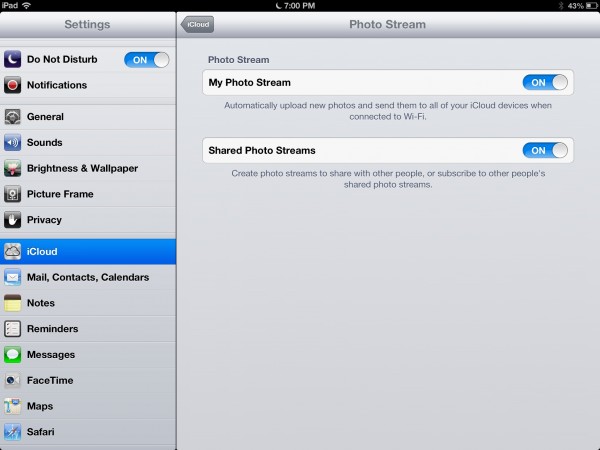
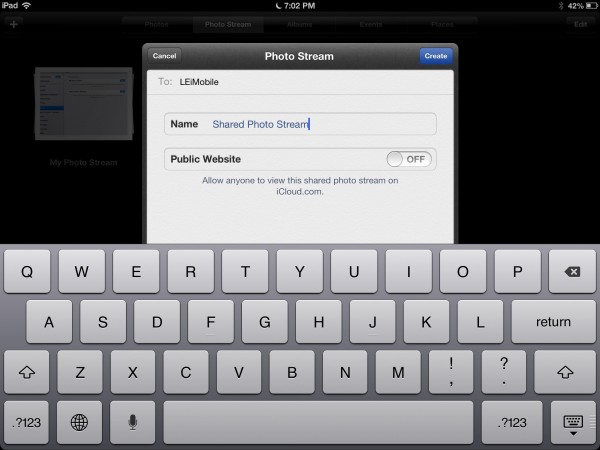
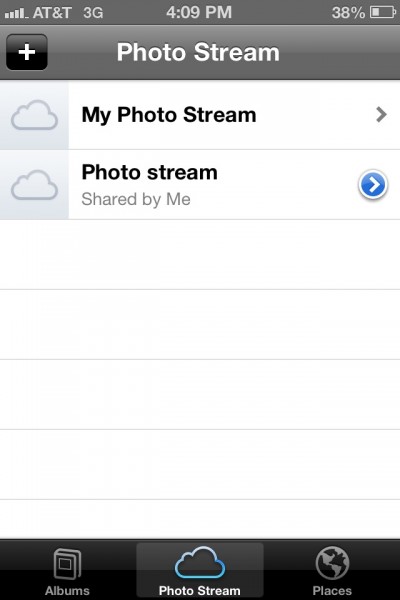
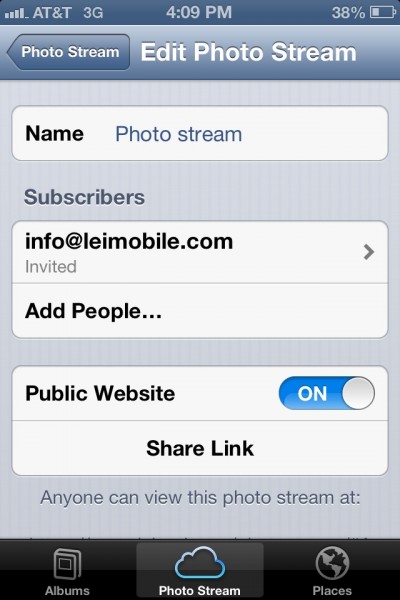
As discussed, is there an option to add recipients to a shared photo stream after it’s already been created?
Also, are photos “dropped off” after 1000 or “aged off” shared photo stream like they are with regular photo stream?
Thanks!
I just updated the post with some pictures. to add recipients you just click on the blue arrow next to the shared photo stream that you created. As for the drop off at 1000 pictures, I will have to test that still.