First things first. Go to http://jailbrea.kr/ to determine if and how you can jailbreak. In this guide I will show you how to jailbreak an iPhone 4 running iOS 5 via Windows. This will be the same exact procedure on a Mac.
Please note that this is a tethered jailbreak. This means you will have to hook your iDevice up to the computer every time you reboot. Also note that this guide WILL NOT work for the iPhone 4S and iPad 2. You will also need to make sure that you have iTunes 10.5 installed.
1. Download RedSn0w from the iPhone Dev Team: http://blog.iphone-dev.org/redsn0w-iOS5 You will want to choose Windows or Mac. The current version as of writing this is redsn0w_0.9.9b6
2. Open RedSn0w and click on Jailbreak and install Cydia.
3. You will then need to make sure your device is plugged in and powered off. Follow the onscreen instructions to put your iDevice into DFU mode.
4. A bunch of code and jailbreaking commands will flash on your screen and eventually your device will reboot.
5. You will notice a white icon that says Cydia. Since we have jailbroken the device we need to boot into tethered mode before Cydia will work. We also have to do these next steps anytime we reboot the device as this is a tethered jailbreak.
6. Hit back on RedSn0w if you still have it open or go into the Extras option.
7. From here you will see the following features:
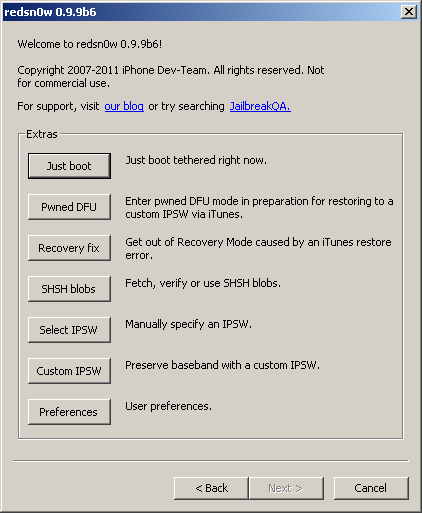
8. Select just boot tethered right now.
9. You will need to turn your device off and plug it into the computer again and follow the instructions to get into DFU mode.
10. Once it sees you are in DFU mode, RedSn0w will run some code and boot your iDevice in a jailbroken state. Congratulations you have jailbroken iOS 5!
Incoming search terms:
- mms fix ios 5
- MD235ZP DRIVER
- mms fix for ios 5
- iPhone4 5_1_1 0_10A523_Restore
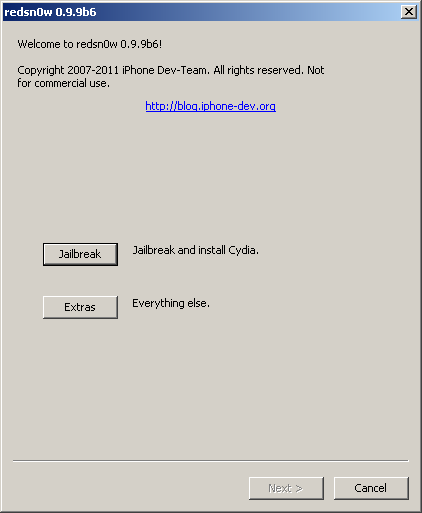
Leave a Reply