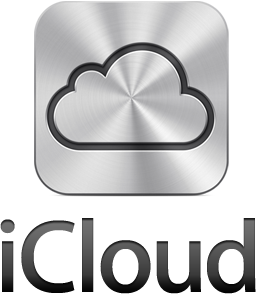 So you turned iCloud on when you upgraded to iOS 5 and also switched on Photo Stream only to find some embarrassing pictures syncing to all of your devices including iPhoto. Now you want to delete that picture but cant figure out how? Currently Apple has no way of deleting a single photo. All you can do is delete all of your pictures from photo stream.
So you turned iCloud on when you upgraded to iOS 5 and also switched on Photo Stream only to find some embarrassing pictures syncing to all of your devices including iPhoto. Now you want to delete that picture but cant figure out how? Currently Apple has no way of deleting a single photo. All you can do is delete all of your pictures from photo stream.
In order to delete a single photo one must log into their iTunes account at iCloud.com.
1. Click on your name in the upper right hand corner and it will bring up your account options.
2. Click On Advanced and you will see the Reset Photo Stream button. Clicking this button will remove all your Photo Stream photos from iCloud. Once removed, they cannot be recovered, but you can re-upload any photos you’d like to restore to your Photo Stream from a Mac or PC. It will not remove any photos that have already been downloaded to your iOS device or computer.
3. Now if you want to remove the photos from your devices you have to go to Settings -> iCloud -> Photo Stream and turn off Photo Stream and then turn it back on.
4. If you want to remove them from your Mac in iPhoto, you will need to go to preferences -> Photo Stream. Turn it off and then turn it back on.
5. If you want to remove them from a Windows PC, you can delete the photos from the default folder location: C:\Users\Apple\Pictures\Photo Stream\My Photo Stream
Incoming search terms:
- apple apps icon
- iphone message icon
- how to delete pics from photo stream
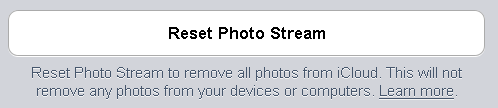
Leave a Reply