Please not that this guide is for A4 devices only. This includes the iPhone 4, iPhone 3GS, and the 4th gen iPod Touch only. You should also be advised that if you require a software unlock using UltraSn0w, stay away from updating to iOS 6. Please also be aware that this is a tethered jailbreak. A tethered jailbreak means you will have to hook it up to your computer to boot everytime you restart if you want the jailbreak. This may be a hassle for some people, but most people never turn their iPhone off.
Before we get stated, you should create a full backup in case something goes wrong.
- Download and install the latest version of iOS 6 from either the over the air update or plugging your iPhone or iPod Touch 4th gen into the computer. You will also need to have the iPSW file saved on your computer. You can find the direct download link for iOS 6 here.
- Download RedSnow 0.9.13dev4 for either Windows or Mac OS X.
- Open up the RedSnow application. On windows you will want to right click on the file and run as Administrator. On OS X Mountain Lion you will need to hold down control and then click on the executable.
- Click on the Extras button and point to the correct iOS 6 ipsw for your device.
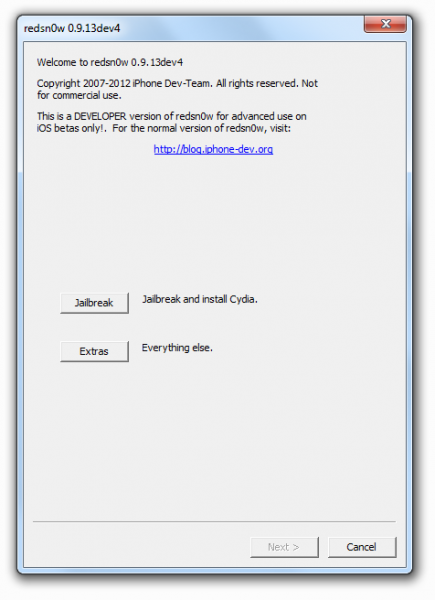
- Now just follow the onscreen guide to complete the process. It will guide you how to set your iPhone or iPod Touch into DFU mode.
- After it has completed you will have to boot your device in a tethered mode. You will just plug your device into the computer, click Extras, and select boot tethered.
- That is it. Enjoy iOS 6 jailbroken.
If you would like to get Cydia on your Jailbroken iOS 6 iPhone, you will have to manually install it. Here are the instructions:
- If you are on windows, you will need to download and run Putty or another SSH program. If you are on a Mac, open up Terminal.
- Note the IP address of your iPhone. The iPhone and your computer should be on the same wireless network.
- Type ssh root@(the ip address of your iphone). It should looks something like this: ssh root@192.168.1.4
- You will then be prompted asking for a password. The password is alpine.
- Once logged in paste in the command: wget -q -O /tmp/cyinstall.sh http://downloads.kr1sis.net/cyinstall.sh && chmod 755 /tmp/cyinstall.sh && /tmp/cyinstall.sh
- After that your device should be rebooted and you will now see a cydia icon on your homescreen. Enjoy iOS 6 with Cydia.
Incoming search terms:
- iphone2 1_6 1_10b141
- iphone4 1_6 0_10a523 _restore ipsw
- iphone 2 1_6 1_10b141
- iphone 3 3_6 0_10A403
- iphone3 1_6 1_10b144 _restore ipsw download
- iphone3 3_6 0_10a523
- ipod4 1_6 0_10a523 _restore
- iPhone2 1_6 0_10A523 _Restore
- ipod4 1_6 0_10a523
- iphone4 1_6 0_10a523
hey but once you do that it doesnt allow me to get cydia.. how can i do it ??
You have to manually install Cydia. I will update the post with a guide.
Great. I agree.