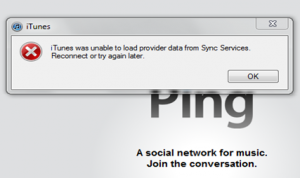 Are you getting the error iTunes was unable to load provider data from Sync Services. Reconnect or try again later? We have had reports of users experiencing this issue with the latest iOS 5 beta and the iTunes 10.5 beta. You may also be receiving this error on non beta software as well.
Are you getting the error iTunes was unable to load provider data from Sync Services. Reconnect or try again later? We have had reports of users experiencing this issue with the latest iOS 5 beta and the iTunes 10.5 beta. You may also be receiving this error on non beta software as well.
Since I have not personally seen this error this is no way for me to verify that these solutions fix the problem. In iOS 5 if you just hit OK and ignore the problem you can still Sync. Other people may have problems syncing on older versions of iOS.
This error seems to happen mostly in Windows 7 systems.In order to fix the problem you can try renaming the sqllite file in Windows/System32 or Windows/SysWOW64 to sqllite.dll.old. This will allow a new file to be written and the old file will get ignored.
Another possible fix would be (Win7 64 bit with Roaming profile):
1. Unplug iPhone
2. Rename theSyncServices folder found at C:\Users\<username>\AppData\Roaming\AppleComputer to SyncServices_Old
3. Reconnect iPhone
If you know of any other solutions please post them in the comments. You may also want to read Apple’s long support thread.
Incoming search terms:
- itunes was unable to load provider data from sync services
- itunes was unable to load data from sync services
- iTunes was unable to load provider data
- itunes was unable to load provider data from sync services reconnect or try again later
- itunes was unable to load provider data from sync services itunes 10 5
- itunes was unable to load provider
- itunes was unable to load data class information from sync services
- iTunes was unable to load dataclass information from Sync Services
- itunes unable to load provider data
- itunes was unable to load provider data from sync services reconnect and try again later
run itunes.exe as administrator by right clicking on the icon and selecting that option. then connect ur iphone. This shud solve the problem…
After weeks of trying and lots of fails – this finally did the trick!! Thanks
This worked perfectly, thank you
Thanks a lot! This worked for me.
Thank you Siddhant. My blessings on you. After trying all the other fixes, yours is the one that worked for me.
As a note to others:
I’m running Vista.
Since the iTunes is on another user account, I had to give that user Admin privileges first. Ran itunes as administrator by right clicking and selecting that option.
god damn it, you sir are a genius, and i feel so stupid for not thinking of that before -_-“
thanks a bunch pal really helped me out
Hey, interesting Content, i can only recommend! I have bookmarked for future reference! Greetings
Thank you! I did not have a sqllite.dll file, but when I renamed the “SyncServices” folder to “SyncServices_Old” it worked like a charm! At least so far… Thanks for the info!
Renmaing Sync Services Folder worked!! Had to stop the Sycservices process tree first.
This is BY FAR! …The ONLY solution that seems to work. EVEN ON XP-PRO (32) in my case ^ ^
>··<
Thanks!!!! Worked great. I stopped the SyncServer and AppleMobile* services in the task manager. A computer reboot was required for the change to take effect. Thanks!
where can you find the syncService File?
inside the SyncServices folder is a ‘local’ folder. Delete that folder (after shutting down all sync/itunes services running) and plug any iphone,ipad again. A local folder will be automatically recreated and the error is gone permanently.
Will not let me delete? Says folder is open in another program.
Not sure if you got it, but you have to kill the syncserver.exe i didn’t even have to close itunes
As instructed, I deleted the “local” folder in Windows 7 Sync Services. It’s important to use the Task Manager to abort all sync/iTunes programs. Then I got another iTunes error message: “iTunes was unable to load data class information from Sync Services.” Un and re-installing iTunes fixed that. Everything is sync’ing with Outlook now.
Bill Payne’s suggestion worked like a charm for me AFTER I first closed/stopped (in Task Manager, under “Processes”) the “syncserver.exe” file. Thanks Bill P!
This worked for me! I didn’t rename, just moved old SyncServices to desktop, but the outcome was the same: iTunnes rebuilt the folder with new data and the problem is gone! iPhone 4 syncs like a charm!
This worked, and the official instructions (http://support.apple.com/kb/TS2690) did not. Certainly a case of unfortunate bit rot. Thanks for the tip!
Didn’t work. I am running windows hit vista. Asked me for admin approval and then wouldn’t let me. Destination access folder denied.
I thought I owned this computer. But I guess some other force has control of what I do.
Here is what worked for me (iTunes 10.5 on Win7SP1_x64):
1. Unplug iPhone and close iTunes
2. Kill the process SyncServer.exe and any process starting with “Apple” using Task Manager
2. Rename theSyncServices folder found at C:\Users\\AppData\Roaming\AppleComputer to SyncServices_Old
3. Reconnect iPhone and open iTunes
BTW It looks like you can sync just fine if you just ignore the error message but you can’t. The problem you will have is iTunes won’t be able to sync with your Outlook or any other mail application on your computer. In my case I couldn’t get notes to sync with Outlook untill I fixed this.
Thank you JimmyMac3! Worked great for me with Win7 32 and the latest iTunes 10.4.1.10
simply using task manager to disable that syncervices worked for me because i don’t have any of the files or folders mentioned here for whatever reason. windows 7 64 bit
Thank you, your instructions are easy to follow and works like magic!
How do I find the Sync Services Folder after I have killed the process? The c:\Users\\…..
Maybe I’m not smart enough to do this!!! I just got this error message & it will not sync my calendar to my iphone now…big problem for me.
Thanks in advance!
Suzi
SuziC, click Start button, then click Computer, and then navigate to C:\Users\’Your Name’\AppData\Roaming\AppleComputer. You should now see the SyncServices folder. Right click this folder and rename it SyncServices_Old. Close this window. Attach your iphone/device and open iTunes. …we all started somewhere 🙂
Running Win7SP1 x64 and it worked like a champ. Now, do I delete the SyncServer_Old folder?
Thank you JimmyMac3,
Worked great Win 7 64 bit. I did a reboot,followed your inst. Worked like a charm…
Ridiculously easy, following your instructions. Thanks!!! I was having problems receiving the gmail on my iPhone 4; that glitch probably explains why.
When are they gonna tell us it’s not a bug; it’s a feature?
Perfect fix for Vista w/ iTunes 10.5.3.3 & iPhone4S. THANKS!
You are a legend! Renaming the SyncServices folder worked for me. To do the rename, you may need to kill any Apple processes that have a lock on the folder.
Thanks a bunch. Renaming theSyncServices folder found at C:\Users\\AppData\Roaming\AppleComputer to SyncServices_Old worked like a charm. Gor rid of the ugly message and was able to sync all my outlook stuff.
thanks for the tip. it worked !!!!
Works perfectly, thanks – easy fix.
In order to change the name of Sync Services to Sync Services_Old, most people, including me, will need to bring up Windows in Safe Mode to allow the change to occur. This is due to the folder being Read Only.
I’ve got 2 SyncServices folders: the Roaming one that is mentioned aboove and another at:
C:\Program Files (x86)\Common Files\Apple\Mobile Device Support
Should I rename both of these folders?
thx! Renaming the SyncServices folder worked like a charm.
Hi there, I just would like to thank you very much for the solution. AMAZING !! faster than apple itself.. all the best 🙂
Problem I am having with renaming the folder is it won’t let me because it says it is running, even if I have iTunes down. I also delte all “Apple” items in the task manager, which then closes my explorer where I am trying to change the name, then when I go back to the folder again, it says it’s running again. Stuck in a loop.
Hi Alan,
It’s easy bro. What you need to do is to go to the task manager: Ctrl+Shift+Esc.
Then go to “Processes”, you’ll find 2 processes from iTunes. Right Click on them and End the process.
Than you’ll be able to rename the folder.
Regards,
Osama
osama@osamazaid.com
Interesting. I’ve been a Windows geek for decades, and never knew of the Ctrl-Alt-Esc shortcut; only the traditional 3-finger salute all us Windows users know and … well, despise, actually. If only Macs weren’t four times the freakin’ price….
Thanks, Osama!
I should’ve been bright enough to go to “processes”, but I’m not completely PC literate, so I forget this stuff when I don’t use the task manager but very seldom.
I appreciate the help! I can’t try it until I get home later, but I’ll let you know. Thanks again!
You most welcome. Try it and keep us updated with the result plz 🙂
Is SyncServices.exe one that should be stopped? I stopped other processes, but wasn’t sure about this one. And so far, no dice…
Well, I ended SyncServices.exe then was able to rename the folder. I didn’t get the error message when i first went to sync, but it also said I needed to restore my phone to factory settings because it didn’t recognize it. I closed the error message without hitting ok and unplugged the phone. then i restarted itunes and plugged my phone back in and it was fine. It said it was starting to sync, but it locked up. I had to unplug the phone again, end task on iTunes and start it back up. Then plugeed phone back in. Got error message regarding sync services again. so i just clicked OK and ran the sync, which worked fine. But obviously renaming the folder was not a permanent fix.
I think u made something wrong or maybe u didn’t deleted the backups earlier, coz it’s working fine with me and the others 🙂
That worked for me! I’m running an iPhone 3GS with iTunes 10 on Windows 7.
Thank you so much.
Thank you! Thank you!! This was the easiest and most efficient fix for the iPhone sync problem.Renaming theSyncServices folder worked and was so easy. The post on may other sites were so involved they were alarming.. . I am so glad I found you!!!!
worked for me with the “roaming-profile” method described above! thx
ok ive tried every step mentioned above and i have successfully goten rid of the message but i cant sync any new media to my iphone 4 (verizon 32gb)it says it syncs and goes through the determining tracks (etc.) to sync step but it skips the steps where it actually puts new material on the device. please help. thanks. (windows 7)
Thanks a lot JimmyMac! Worked like a charm!
Thanks for the help. These steps resolved my problem. I really appreciate it.
I have been around the world searching for the solution in the last 3 days without success until I stumbled on this which works like I never had the problem. I have followed several instructions which others said worked for them… copy files from one directory to the other, delete file, update the variable settings, uninstall, reinstall etc… all to no avail. This…THIS IS IT! Great job, please keep it up.
thank you for sharing, but it still doesn’t work for me, my mac doesn’t have a process called SyncServices.exe while the itunes is running, and I guess that’s the key
That’s because this is a solution for Windows users, not Macs.
I’m also a windows user, here is my newest situation…I can’t Sync my device with my original account…But when I created anoher user, say “CC”, and found that it’s worked again…
Have you ever met such situation…
Appreciate your help
By the way, I have tried to unstall the entire itunes following the offical instructions, and install a newwest one
Thank you again
Thank you for this posting…it work great. Super easy to do. Thank you!
Thank you … this was driving me nuts.
Thank you very much. It appears to have worked. It still will not give me the option to upload my pics though. It used to automatically pop up first and now nothing. Any thoughts on this would be greatly appreciated.
After reading countless articles your tip on renaming the folder worked brilliantly!
+1
Changed SyncServices to the SyncServices_Old title. But under processes in Task Manager, I can not find the syncservices.exe file. Help.
Running on Windows Vista, using my iPhone4s.
Started having the syncing problem after updating to iOS5.
Hello. I got the same problem that everybody else and it´s started after update to iTunes 10. and iPhone to iOS5.
But i don´t find that kind of file “SyncServices” from my comp, can somebody help???
I know that the file was there when i try to solve this problem 2 weeks ago, but now, after installing iTunes x 10, it´s gone.. Where can i find it?
Updated Win7, latest version of iTunes and iPhone.
Cheers,
Karo
Hi Karo,
Are you sure that you selected to: ” Show Hidden Files & Folders ” from the Folder Option?
Yeah, i got that option chosed, but it won´t show it.
I actually find find SyncServer from c: / Program Files / Common files /apple / mobile device support and there is some synserver and syncservices files also (dll).. When you doubleclick SS, it´s open´s a black banner, like same as you start writing a code, but you cannot do anything.
Maybe i just try to move some files to that roaming section but what files??
Messy, ha:)??
Karo
Messy, ha??
Only thing that worked for me was getting rid of ZoneAlarm firewall. after uninstalling it – no more problems.
None of this has worked. If I click ‘okay’, the sync doesn’t continue. When I renamed the folder, nothing’s changed. What can I do?
T
To permanently correct this problem under Windows you must:
1. uninstall all things Apple
2. delete all apple directories
3. reboot
4. re-install iTunes
5. problem resolved
Hi did all the above, but since upgrading iphine 4 and itunes, everytime I try to sync, itunes shuts down
Does anyone have a fix for this error occurring when running on Windows XP?
THANK YOU SO MUCH! I couldn’t find the file so I searched by name (make sure to show unhidden files/folders). I renamed the folder and it works fine now. Phone syncs when I plug it in without a delay.
how do you find the sync services folder? to rename it?
click Start button, then click Computer, and then navigate to C:\Users\’Your Name’\AppData\Roaming\AppleComputer. You should now see the SyncServices folder. Right click this folder and rename it SyncServices_Old. Close this window. Attach your iphone/device and open iTunes. …Hope this helps.
It tells me there are no items match my search
Good information. Thank you. THe error no longer appears, but my phone still won’t sync with Outlook calendar and contacts.
Is it safe to do a restore even if I’m getting this error or should I fix it? I tried what you said to do but for some reason it doesn’t want to work, I even tried the suggestions in the comments and still I’m stuck with this error code.
I’m running an iPhone 4 5.1.1
make sure you have a data connection on your phone and computer. Yes it is safe to do a restore still.
What do you mean by a data connection?
Internet connection
Its still not working for me! Did everything here and still same issue
I’ve found that if you right click on iTunes and run it as an administrator the “sync services” doesn’t pop up. None of this works for me and this has been an ongoing problem for at least two months.
This worked for me!
Rename theSyncServices folder found at C:\Users\\AppData\Roaming\AppleComputer to SyncServices_Old
YOU DA MAN
i just had this message for the fist time “iTunes was unable to load provider data from Sync Services. Reconnect or try again later”
what i did is that:
– i unplugged my iphone 4
– clicked on “edit” in itunes, “Preferences”, “devices”, “reset synck history”
– Uninstalled itunes
– restarted the lap top
– reinstalled itunes
then i tired and the iphone synced fine. i tried it a few times and it was fine.
but i have 2 questions:
1- could this be cause by excessive syncing, since i do sync my phone almost twice a week.
2- is what i did good enough for a solution or do i need to rename folders and resort to the other solutions provided?