Hey guys, now, as you know, iOS 5 has been around for a few days and I have been playing around with it since it came out on Monday. However, there was one thing that I could not do with my iPhone anymore, and that was sync photos correctly. It would sync about 100 out of the over 1,000 pictures I usually sync to my iPhone (and they wouldn’t be in the same album either) and it would give me a triangle in iTunes next to my iPhone.
Well, I figured out a way to fix the sync issues I was having. Turns out, as I believe is the case (not confirmed by Apple yet), but the photos database that iOS 2.0 -> 4.3.3 used is no longer compatible with iOS 5. So, I had to delete the database and allow iTunes 10.5 (beta) to create a new one, that was iOS 5 compatable.
All you have to do is go into Finder, click on “Pictures” and look for a file called “iPhoto Library”, then, right click (or put 2 fingers on the track pad) and click it, and choose “Show Package Contents”.
Now, look at the picture above for reference, and find a folder called “iPod Photo Cache” and delete it. Also, make sure to EMPTY YOUR TRASH!! If you don’t, then it won’t always work as Finder will sometimes still consider it as still being there.
Then, close iTunes and relaunch it.
Now, go to sync your photos onto your iOS 5 device, it should now work!
You should see it syncing your pictures! As for the triangle (forgot to do so in my screenshot that I took), after the sync is complete, click on it to get rid of it. If it disappears it means that everything is 100% synced up and ready to go!
There you go guys! Have fun!
Incoming search terms:
- waiting for changes to reconcile
- itunes waiting for changes to reconcile
- waiting for changes to reconcile iTunes
- waiting for changes to be applied
- sync session failed to finish
- iOS 5 beta 2 waiting for changes to reconcile
- itunes reconciling photos
- ios 5 photo sync
- iphone waiting for changes to reconcile
- ios 5 iphoto
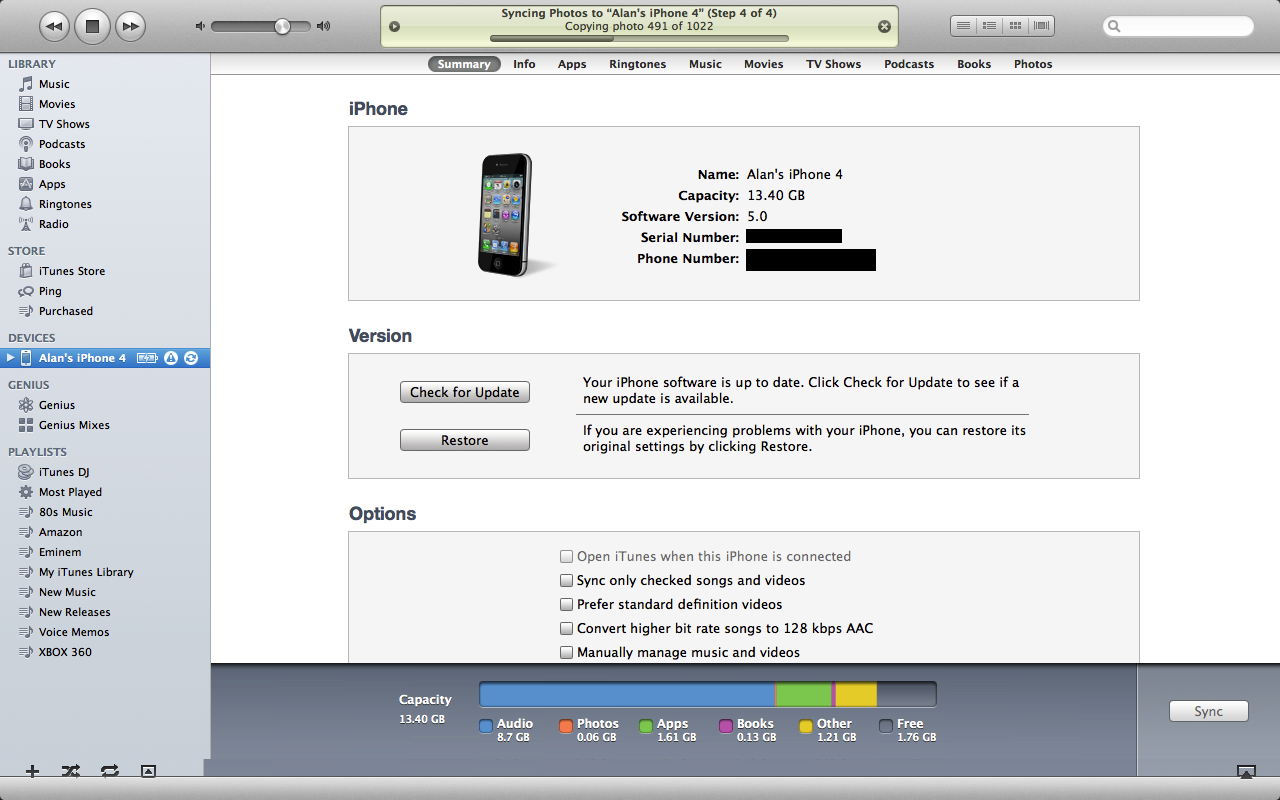
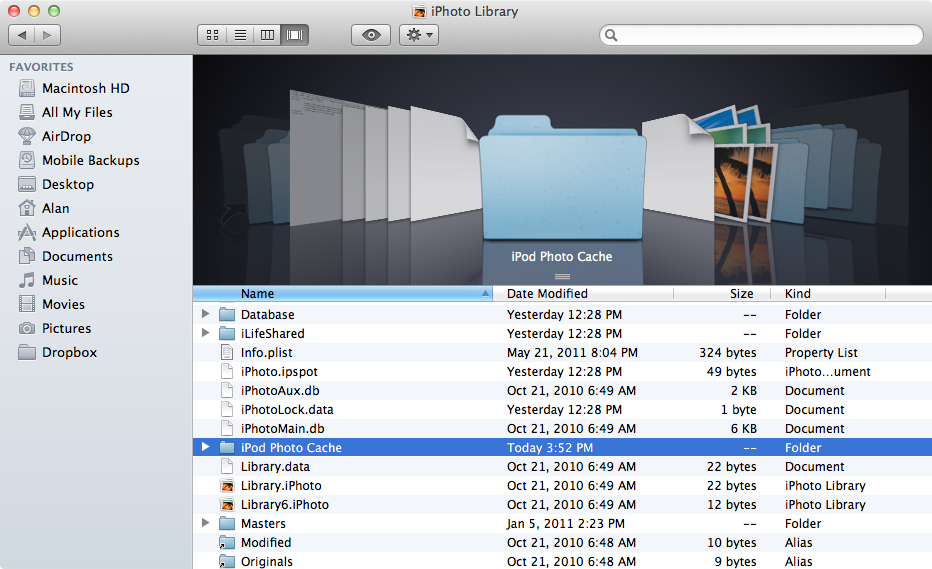
gor windows go start search all files and folders and delete all ipod photo cache and all iphone photo cache
Thank you so much. This was driving me nuts. You solved it, just like that!
This didn’t work for me?!?!
This did not work for me in Windows 7. This situation with photos is extremely frustrating and I hope that the IT team at Apple are doing something about it. I used to have my photos in date order, and was prepared to accept that Apple decided that they were to be organised on the iPhone in alpha order. However, even after adding numbers in front of the name (which lists them in order by name on my desktop), they simply sync in a random arrangement. I cannot imagine what algorithm is being used. Is it that difficult to get this working in a useful manner?
I did what was suggested and had the problem remained. What I then did was to delete (don’t sync) the photo’s on my iPad and then synced the photo’s again. This solved the problem. I have deselected the sync option as part of the standard sync process (slows up sync process) and the normal iPad sync option works fine now and I have the photo’s on my iPad.
Thank you for the response. I did as you suggested. My Photo Library is in date order, but the photos in my albums are in neither date, nor name order. I cannot figure out how they are organised at all. It is very frustrating of Apple to have done this. Everything was fine before the ‘upgrade’.
Thanks man. This totally worked out, now my ipod is syncing again.
I’ve tried deleting the ipod, ipad and music library album art cache and nothing works. My ipad syc is still stuck on, “waiting for changes to be applied.”
This works for Aperture, too, you just have to know where your Aperture library is located, them the procedure is the same. Thanks so much for the tip.
After trying all of the suggested actions I finally submitted to restoring my IPhone 3Gs and now the problem is gone.
How did you restore your iphone 3Gs
It works! Great explanation and solution.
Thank you!
…wait wait wait…
Crash on iPad2 on step 6/7 (analyzing photos)…any suggestion?
Thanks.
i have exactly same problem without solution. iTunes 10.5, iP 3Gs iOS5.
we renamed our folder to ipod_photo_cache instead of deleting the original file like you mentioned. this seems to have worked! all syncing problems solved. thank you for the help.
Thanks, works on windows too. Syncs much faster now, no long pauses on a certain process. I think your theory is right that the old photo cache causes the sync problem. Good find.
I have my photos in Albums. It seems that the photo library is now in date order, but I cannot get the albums to be other than random order. Has anyone else who uses Albums solved this problem?
Awesome find. It took me awhile to find the iPod Photo Cache under Windows 7 but once I deleted it everything was better! (What is really annoying is that I had the iPod set NOT to sync photos but it got hung up anyway!) Steve Jobs is sad.
Where DID you find it in Windows 7?
Great this worked…. apple should take a cue from this !
… as I said, it worked on my iPod touch, but something else is blocking my iPad 1 from sync’ing. 🙁
Thank you! Great instructions! Trying it now and so far its working!
Thanks so much!!!!!!!!!!! Needed this so badly.
Oh and what I did on my Windows 7 was just open my pictures folder on my computer and deleted the Ipod Photo Cache folder and then emptied the recycle bin.
Thanks for the tip- fixed it right up! iPhone hadn’t syncd properly since Dec 15th. Found this from a post on the Apple boards- that had all kinds of other convoluted solutions.
I am extremely impressed along with your writing skills as well as with the format in your weblog. Is this a paid theme or did you customize it yourself? Anyway keep up the excellent high quality writing, it?s uncommon to look a nice weblog like this one nowadays..
So sad – this did not work for me. I’ve tried un marking all sync except for apps…it still hangs up on the last step. I’ve removed photo cache as suggested. I don’t want to restore if I don’t have to. Any ideas?
Hi, Alan, beggin’ for some help! Have a PC (I know, I know…) w Windows 7 and can’t find the ipod or ipad photo folders. Any idea where I can find it, in order to delete, so I can sync? Thanks!
Great! Windows 7, iPad2 & iPhone 4S – all happy campers! Thanks!
I just installed ios5. Now everytime I sync photos iTunes keep giving me the error ” can’t sync Yahoo address…”. Furthermore most of my phone contacts disappeared. I am using a VISTA Dell laptop.
I’m sorry, but I’m not understanding how this is helping me sync TO iPhoto from my iPhone. Before, I could see my iPhone in iPhoto, and import my pictures. This is not making that appear. Nothing is showing up in iPhoto.
You Sir, are an absolute genius; I would never have come up with this – probem was solved instantanious! Thanks very much!
Thanks a bunch. This was exactly what I was looking for!
OMG THANK YOU SO MUCH!!! I want to go to bed but I need my music, and the damn thing wont sync.
iPhone 4 wasn’t coming up in iPhoto but was coming up in iTunes. Don’t ask me why, but deleting the iPod photo cache as suggested worked a treat! thanks a lot – saved me a lot of hassle.
Unfortunately, this fix doesn’t do anything. I had the problem before and I still have the problem after deleting the folder as he suggested. Anyone have any idea how to ACTUALLY fix the problem?
NOT syncing devices. I’m not using iCloud (& don’t want to) for backup, Photostream is not enabled on the iphone or laptop. I have not changed any settings since the last time I imported photos to iPhoto. But since a week or so ago, after installing mountain lion iPhoto no longer shows my iPhone 4 or my Nikon camera as an available device, even in image capture. I’ve did the fixes in iphoto using command & option. nothing. I did the cache trick. nothing. Ihave been woring on this for days. whats up? why would apple not see a this as an issue. I want my devices to sync with the mac seamlessly, with ease and not be so complicated. I bought the mac and have been using mac since 90’s because it is easy to use not like a PeeCee. Any suggestions? & no I’m not going to “reinstall the OS”.
Reload mountain lion…… That fixed it..I downloaded from the app store. Sounds like like it wasn’t a clean “download”.
I absolutely love you for posting this as I have a new iPhone 5 and had this sync issue ~ until I read your post. Thank You Thank You Thank You!
Thank you!
Thank you so much, I did this and my iPod was almost instantly synced. Just a tip for anyone using Windows 7, I just went to the start menu and did a search on my computer for any files labeled “ipod photo cache” and deleted all the files within the folder NOT THE FOLDER ITSELF. I honestly don’t know if deleting the folder itself is a bad thing but I didn’t and wouldn’t just to be safe. I used a windows 7 computer because its the only computer I have and wrote this because this article was written for an apple computer and I figured I could help those who don’t have an apple computer to sync to.
TOO LONG, DIDN’T READ VERSION:
Thanks for the help, here’s help for windows 7 users: Go to start menu, search for ipod photo cache, delete all files and folders within the ipod photo cache folder.