Did you get the error in iTunes that your iPhone, iPad, or iPod Touch could not be updated. This device isn’t eligible for the requested build? Well it seems like many people are getting this error if they are updating to the latest version of iOS and Cydia does not yet have your SHSH files saved. Lots of people will have issues with iOS 5 beta if they have previously used TinyUmbrella
Most likely you installed the program TinyUmbrella to save your SHSH files so that you can downgrade to an older iOS firmware. TinyUmbrella has an option that automatically changes your host file so that it defaults to Cydia. In order to fix the iTunes error you are receiving you need to fix your host file or just open TinyUmbrella up again and click on the Advanced tab. You will see the second check box say: Set Hosts to Cydia on Exit (if you need a clean restore from Apple uncheck this box).
So make sure you uncheck this box and close both iTunes and TinyUmbrella. After that you can open up TinyUmbrella and do a clean restore in iTunes. Doing a clean restore will always update you to the latest iOS version and will update your baseband.
As of writing this I believe Cydia has been updated to support iOS 4.3.3, so you should not see the error this device isn’t eligible for the requested build. If you still see the error just follow the above instructions or fix it manually with the instructions below.
You can manually fix the error “This device isn’t eligible for the requested build” by editing your host file.
Windows Guide:
1. Hit Start and in the search box type CMD and press enter.
2. CMD.exe will pop up. Type ping gs.apple.com and press enter.
3. If you see something other than Reply from 17.112.176.11: bytes=32 you will need to edit your host file.
4. Right click on the Notepad program and make sure you select run as administrator.
5. Go to File Open and browse to C:\Windows\system32\drivers\etc\ and select hosts file.
6. Find the line 74.208.105.171 gs.apple.com and/or 74.208.10.249 gs.apple.com and Add # sign to the front of it or delete the line(s).
7. Save and exit. You will then want to run the ping command to make sure it worked.
OS X Guide:
1. Open Terminal. You can type Terminal in the search in the upper right corner.
2. When Terminal loads, type ping gs.apple.com and press enter.
3. If you see something other than Reply from 17.112.176.11: bytes=32 you will need to edit your host file.
4. Use Text Edit and open up host file in /etc/hosts
5. Find the line 74.208.105.171 gs.apple.com and/or 74.208.10.249 gs.apple.com and Add # sign to the front of it or delete the line(s).
6. Save the file as a new file to the desktop.
7. Copy the new file and overwrite the one in /etc/hosts. It will ask you for your administrator password before it will overwrite.
8. You will then want to run the ping command to make sure it worked.
Incoming search terms:
- iphone not eligible for requested build
- The iphone could not be restored This device isn\t eligible for the requested build
- This device isn\t eligible for the requested build ios 5
- This device isn\t eligible for the requested build 4 3 3
- iphone isn\t eligible for requested build
- the iphone could not be restored this device isnt eligible for the requested build
- not eligible for requested build
- This device is not eligible for the requested build
- this device isnt eligible for the requested build 4 3 3
- THE IPHONE COULD NOT BE UPDATED THIS DEVICE ISN\T ELIGIBLE FOR THE REQUESTED BUILD

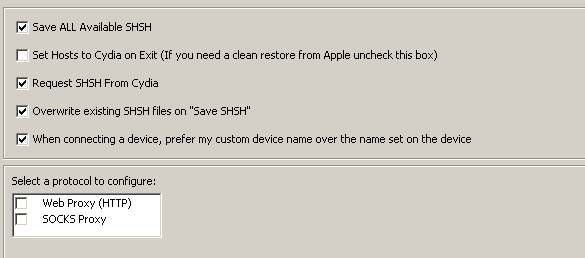
que facil men, gracias desde el Salvador
I had a similar problem when after updating to iOS on my iPad 2 on my Mac running 10.7. This is the error message I got when restoring to 4.3.x after getting stuck in recovery mode after failed update from Lion. My solution was to create a bootable drive running 10.6 and then update from there.
didnt work! i tried several times, both adding the # and deleting the line, but when i open terminal im getting 64 bytes from 17.151.36.30: icmp_seq=104 ttl=240 time=100.837 ms
over and over again. im using an iMac G5 PowerPC 1.9GHz with 2.5 GB DDR2 SDRAM. any help at sll would be greatly appreciated. idk if it mattersbut im trying to update a 1st generation 16gb.
I can’t copy the file under /etc. it s not asking for passwork. just a question and after it reject the copy for permission denied reason
a few steps were missing above for OSx…
in Terminal type sudo nano /private/etc/hosts – this is where you will be prompted for a password.
– in finder, click on Go in toolbar
– select Go to Folder
– type /private… this gets you to the etc folder
-open hosts file
-DELETE 74.208.105.171 gs.apple.com and/or 74.208.10.249 gs.apple.com
-ADD 17.112.176.11 gs.apple.com
-use Save As, save to desktop… uncheck “add file extension”
-copy new hosts into etc folder…you have to r-click on the desktop file Copy”hosts” then r-click on etc file Paste”hosts”
you will be prompted for your password to replace.
I just did this and now my iPhone is updating!
I have made all your instruccion, plus put # in the lines that gs.apple.com appears, but I have the same error when I try to put IOS 5 jailbreak…Does anybody knows what is happening?
I’m having the same problems as well. Here’s what I’ve tried.
1) PC – using tinyumbrella and manually editing hosts file.
2) Mac OSX – using tiny umbrella and manually editing hosts file.
I’ve got 2 phones that I”m working on right now. Currently they’re both bricked. One has the baseband upgraded to the iPad baseband 6.?.?? and it was almost completely restored, but it failed at the end of the install. I attempted to do a clean install using iTunes again and bricked.
The other one has 4.3.3 installed on it with 15.16.00
If you can help, thanks. This is seriously screwing with me.
thank you so much it actualy worked!
Do I need to have the SHsh file saved to do it manually? Im trying to upgrade from 7.0.6 to 7.1.2 on my iPad.
Check your host file.